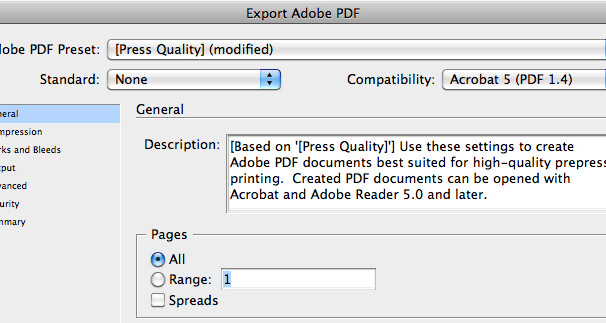
Note: In any design program used the file must be CMYK unless you are using spot colors.
Output > Convert to Destination > Working CMYK
If your file is spot/PMS colors:
Output > No Color Conversion
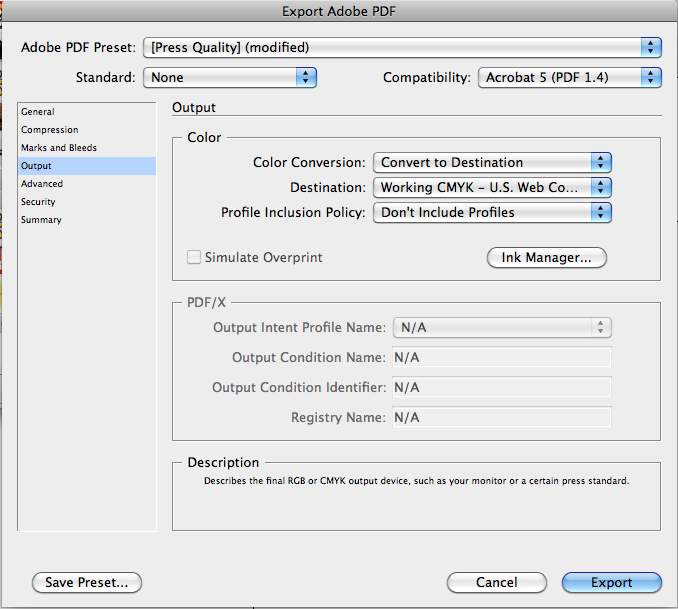
Adobe Indesign:

File > Export >
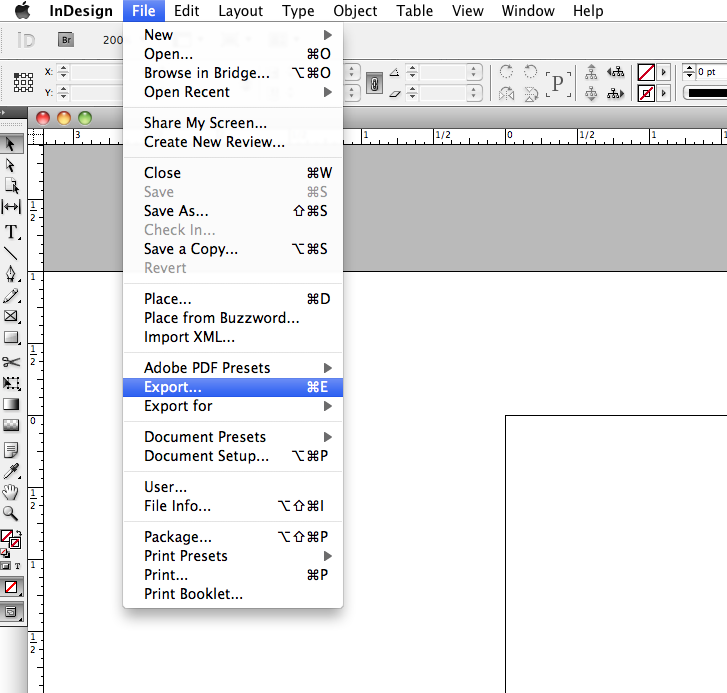
Adobe PDF Presets > Select “Press” from the drop down menu.
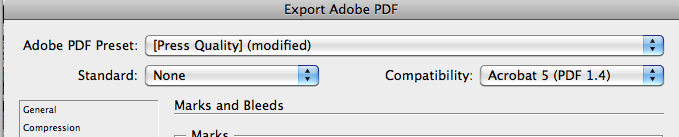
Click Marks and Bleed on the left side of the Print dialog box.
Select either All Printer’s Marks or individual marks.
In the Bleed and Slug section > Create 1/8 inch bleeds on all sides
Click Export
Adobe Illustrator:

File > Export >
Adobe PDF Presets > Select “Press” from the drop down menu.
Click Marks and Bleed on the left side of the Print dialog box.
Select either All Printer’s Marks or individual marks.
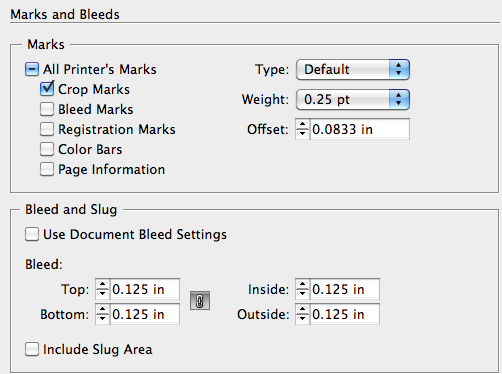
In the Bleed and Slug section > Create 1/8 inch bleeds on all sides
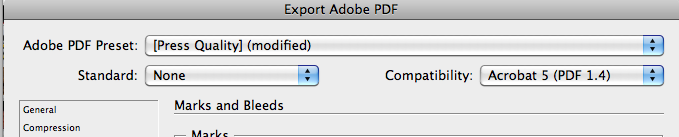
Click Export
Adobe Photoshop:

Using Adobe Photoshop to create your PDFs is always a bad idea. Save your file as a .Tiff with extended bleeds and import that Tiff into Adobe Illustrator or preferably Indesign and follow the appropriate steps above.
If you have any other questions or would like additional tips feel free to send us an email.
Search
Recent Posts
 13 May 2014Printing Plus has received the 2014 Key Largo Business Award
13 May 2014Printing Plus has received the 2014 Key Largo Business Award 04 Nov 2013Free Fishing Rulers / Stickers
04 Nov 2013Free Fishing Rulers / Stickers 17 Jan 2013Local Printed Mesh Banners
17 Jan 2013Local Printed Mesh Banners 19 Oct 2012Custom Printed Envelopes
19 Oct 2012Custom Printed Envelopes 16 Oct 2012New Window Graphics Installed at Printing Plus
16 Oct 2012New Window Graphics Installed at Printing Plus
